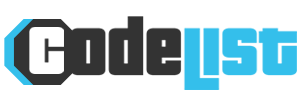What does the N icon mean on your Android and why is it worth activating it?

Your phone screen may show an “N” in the upper right corner, near the clock. Here’s what it means.
All mobiles have different sections of the screen where the operating system displays information so that the owner of the phone knows what is happening on their device. If we look at the top area, where the time and operator name are, different icons appear, for each specific function that is active at that time. This area is called the “Status Area”. And sometimes it displays information that can pique curiosity.
In addition to the clock (right) and your SIM carrier (left), all Android phones place icons at the top of the screen to identify what’s working. If you have mobile data, you will see the connection type (4G, 5G…) as well as the signal strength; With WiFi, a wave icon appears; With Bluetooth, a “B” and sometimes an “N” appear in your status box. This means your Android’s NFC has been activated. But beware, most modern mobiles usually don’t show this icon if NFC is enabled.
NFC is short-range wireless connectivity (it’s designed for proximity communication, hence “near field communication”). Its main use is mobile payments: whenever you bring your Android near a payment terminal to pay a bill, you’re using NFC. And if “N” doesn’t appear in the status box, you may have the option disabled.
NFC enabled or not consumes a negligible amount of battery, poses no risk (holding the device close to your phone won’t charge you to the card) and allows you to extend the use of the technology beyond specified mobile payments. For example, to configure NFC tags, a very useful way to expand the possibilities of the phone.
Don’t like the presence of “N” in your Android’s status area and/or want to disconnect NFC? If you are used to paying with mobile, it is more recommended to keep it on, because it will be more comfortable and faster for each payment, but it is not dramatic if you disconnect it. Here’s how to do it:
1. Go to your Android settings.
2. Go to “Connected Devices”.
3. Enter “Connection Preferences”.
4. Go to “NFC” and turn it off.
5. You can also enable or disable it from Quick Settings, the buttons that appear when pulling down the Notifications area. If you don’t have NFC there, add it from the options in the pencil icon.
6. Alternatively, you can type “NFC” in the Settings Finder, thus ensuring a universal way to enter its configuration.
There is no harm in enabling it and it will be faster this way, as you won’t have to turn the connection on and off. As we said, its consumption is negligible and there is no risk involved.