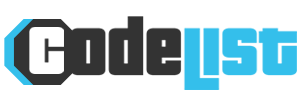How to locate, lock and wipe your device by IMEI

Smartphones have become an extension of our lives with a lot of sensitive information contained in them. Loss or theft can have devastating consequences on our privacy. Fortunately, it’s possible to quickly locate your phone using its IMEI number, and it’s also possible to lock it or wipe its data remotely. We will guide you on the steps to follow to deal with these incidents.
Act fast if your smartphone is lost or stolen
Before looking at how to proceed, it is necessary to emphasize what is necessary Act quickly Dealing with the loss or theft of your phone. The goal is to prevent an intruder from accessing your personal and professional data as quickly as possible. To do this, you have several options:
- Contact your telephone operator immediately to suspend the line;
- Type the IMEI number of your smartphone;
- Use a dedicated app to locate, lock, and/or erase your device (such as Google’s Find My iPhone or Find My Device).
IMEI number, a valuable tool to easily locate your lost or stolen smartphone
IMEI (International Mobile Equipment Identity) is a A unique 15 digit number Which recognizes every mobile phone. It allows you to roughly pinpoint your device’s location based on the last antenna used and perform remote blocking.
Here’s how to get your IMEI number:
- Dial *#06# on your smartphone keypad to display your IMEI number;
- Some operators provide access to your IMEI number by logging into your customer account on their website. Once added to the stolen phone registry, any attempts to communicate with your phone will be blocked.
Automatically lock and protect the smartphone
Blocking a phone with its IMEI number is not enough to protect all its data. To do this, you must also activate a remote management solution such as “Find my iPhone” from Apple or “Find My Device” from Google. These applications must be installed on your smartphone Before loss or theft.
- Check that these functions are activated on your phone;
- If lost, use another connected device to access these services, locate your device, lock it, and erase your data.
Google “Find My Device” for Android smartphones
If you have an Android smartphone, here are the steps to set up and use the “Find My Device” feature:
- Go to your smartphone settings, then “Security and location” > “Find my device”.
- Enable smartphone geolocation by checking the corresponding box.
- If lost or stolen, access this address from any other device to locate, lock, or erase your phone data.
“Find My iPhone” for Apple smartphones
For iPhone users, these steps will guide you to enable and use the “Find My iPhone” feature:
- Open your iPhone’s Settings, then tap “Your Name” > “iCloud” > “Find My iPhone”.
- Activate the function by sliding the corresponding button.
- If it’s lost or stolen, sign in with your iCloud credentials here or use the Find My iPhone app on another Apple device to locate, lock, or erase your iPhone.
A lost or stolen phone is a stressful situation. Take some Preventive measures now by configuring your smartphone To expect these types of problems. This will make it easier to protect your valuable data when needed. Remember to regularly check that your apps and security settings are up to date to ensure optimal security.