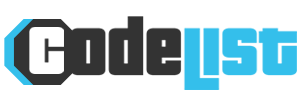Minecraft: How to use Settings to customize your world

Minecraft is one of the most popular video games of all time. This sandbox type game where only the imagination of the players limits the creative possibilities brings together audiences of all ages and backgrounds. However, many miss the customization possibilities offered by world creation settings. That’s why this article provides a guided tour of these settings.
Basic Minecraft settings
When you select the option to create a new world, this screen will appear automatically. It allows you to name your world, play in creative or survival mode.
- Survival: The game’s default mode, players must collect in-game resources to create what they want.
- Creative: In this mode, all resources are available at all times and unlimited amount in inventory menu, player characters are invincible and hostile creatures do not attack.
It is also in this menu that you can choose difficulty of your world (peaceful, simple, ordinary and difficult). Each difficulty is described as you select it.
The purple button on the left is used to change your world field, which means putting it on an online server, which allows other players to play it even if you are offline. Joining a domain is free, but creating one incurs a monthly server maintenance fee.


Advanced settings
The list of advanced settings seems long, but each one is explained and only needs to be turned on or off using the buttons on the right.
The last dimension of this tab, the simulation distance, determines how many chunks (vertical segments of 16 x 16 blocks) are generated and visible around the player character. Increasing the distance makes your character more visible, but it also requires more work on the computer. If you want to optimize your game performance, we recommend not increasing the distance. Similarly, If your game is experiencing performance difficulties, we advise you to reduce the simulation distance.


dimension seeds That is what most often causes questions.


What are seeds?
Technically, this is the order of characters inherent in Minecraft world generation and cannot be changed after the world is created. Each Minecraft world has a seed and, if there is no manual selection, it is assigned by default.
The same seed will always produce the same world, but when the world generation algorithm is updated, usually when developers add new biomes, reusing the same seed to create a new world will not exactly replicate the previous world.
To the right of the space where you can manually change the seed, button the template Allows you to choose from a selection of seeds offered by the game.
You can too Enter the seed value manually And see what the generated world will look like. For example, the cover image of this article is taken from the spawn point of seed “11”.


Settings for multiplayer
The third tab on the left allows you to define whether your world is open Multiplayer, who can join, what permissions other players will have upon entry, and whether player characters can harm each other. Each parameter selection is automatically explained.
If you’re looking for maximum security, you can make your world invite-only or accessible only to your friends.


Cheat settings
It is in the fourth tab that you can enable (or not) various features aimed at making the game easier. As with the other tabs, each parameter is described.
The first parameter is used to allow players to use or not Order codes From the chat. This code always starts with a / And you can find it List here.


The bottom dimension is worrying Ticki.e. the clock that manages all time related elements and actions in the game. By default, a Minecraft day lasts 20 minutes or 24,000 ticks in the real world and a Minecraft hour lasts 50 seconds or 1,000 ticks.
If you choose to increase the tick setting, everything will happen faster: plants will grow faster, but fire spread, tool waste, and hunger scales will be adjusted accordingly. Increasing ticks also requires more work per second for the computer, so doing so can negatively impact game performance and make the world unplayable. We recommend not changing the number of ticks in your Minecraft world.
Resource and behavior packs
The two tabs under cheat settings relate to the use (or not) of resource packs and behaviors in your world. This pack can be purchased for real money Minecraft Market. The Resource Packs tab has a link that goes directly to the Market page.
Resource packs change the aesthetic and sometimes the name of blocks while behavior packs change the behavior of specific creatures.


Experimental parameters
The last tab on the left menu allows you to enable experimental settings in your Minecraft world. These settings are features that the developers are currently working on and are features that are useful for people creating packs and add-ons for the game. Unless you are used to creating Minecraft packs or mods, we do not recommend enabling these settings.


last word
In conclusion, Minecraft is a game that allows a lot of customization both through its game mechanics and its numerous settings options. Each tab’s interface is also designed to be easy to navigate while providing clear information on each functionality.